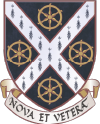Welcome everyone! Please take a minute to read through the information and watch the videos below.
Instructions for joining the Microsoft Teams meetings:
We will be running all our sessions on Microsoft Teams. Your should have received an email from your Teacher containing a link to the meetings for the live events. This programme is free and you do not need to download any software. Please follow the instructions below to join the meeting.
Step 1 click the link for your session a few minutes before the start time
Step 2 click on the join on the web button (do not download the software)
Please note that Teams does not work in Safari and we recommend you use Microsoft Edge or Google Chrome.
Step 3 Click allow microphone and camera
Step 4 You will see your image on screen and need to enter your name (first name only)
Step 5 Click on the Join Now button – there will be a slight delay while you are admitted from the “lobby” so don’t worry
Important Information
Please ensure your camera and microphone are turned off when you join the meetings. However, later in the session there will be an opportunity to turn cameras and microphones on in order to participate in discussions.
Videos:
Virtual Tour of the College

Personal Statements: Explained
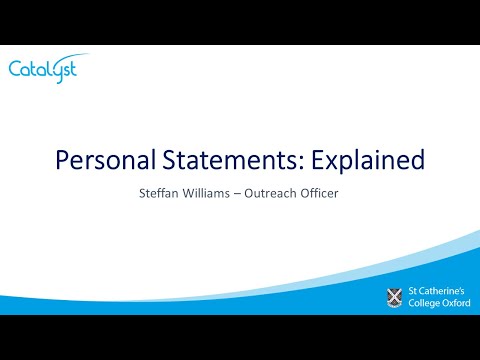
Oxford is…

Applying to Oxford
(also relevant to Cambridge!)
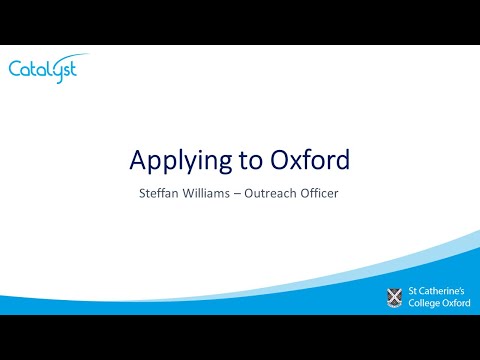
Life at Catz

We hope you enjoyed these videos and look forward to seeing you at the live events!
Meet The Team

Jim Thomson
Fellow by Special Election in Chemistry, Director of Studies for Chemistry, College Lecturer in Chemistry, Tutor for Admissions